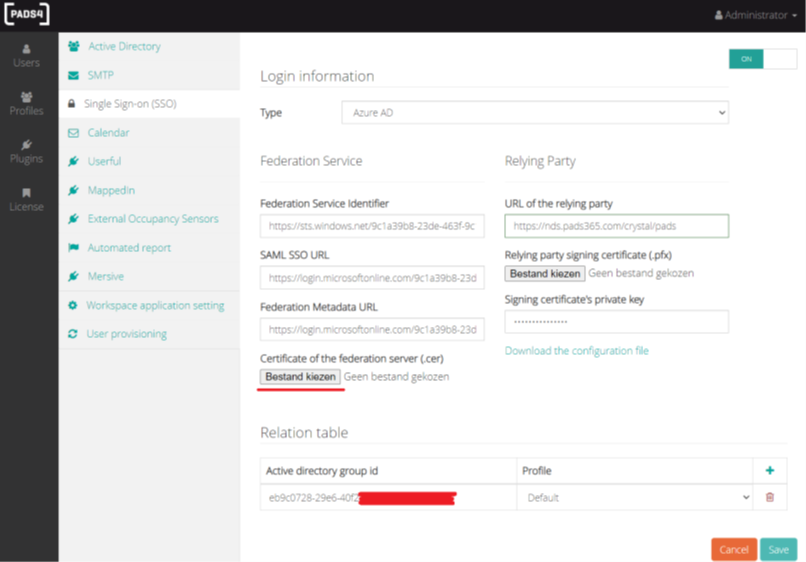Important :
In order for SSO to function correctly, PADS4 must be configured with use of HTTPS. In order to achieve this, you would need to follow this guide with use of an SSL certificate.Step 1 : Navigate to your PADS4 CMS instance in abrowser
Sign in with an Administrator account and slect “CMS Admin”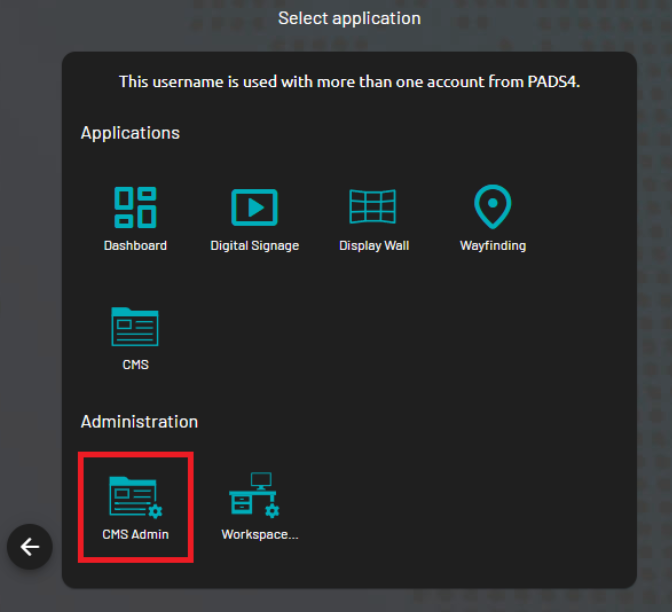
Step 2 : Select “Plugins” in the left pane and then “Single Sign-on (SSO)
Enable the pluging on the top right, next to “Type”, select the “Azure AD” option in the drop down list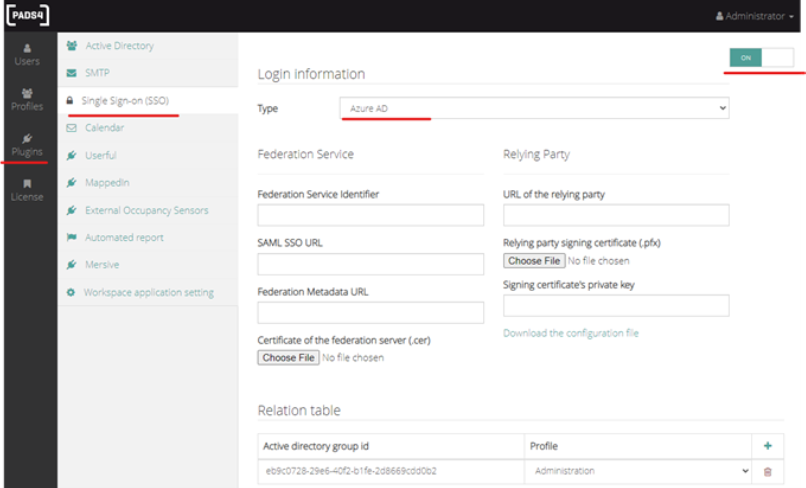
Step 3 : Insert the information obtained from the previous section
| Known in Azure Active Directory | Know in PADS4 |
|---|---|
| Azure AD Identifier | Federation Service Identifier |
| URL of Relying Party | URL of Relying party |
| SMAL SSO URL | SAML SSO URL |
| App Federation Metadata | Federation Metada URL |
| Certificate (Raw) | Certificate of the federation server (.cer) |
| Object ID | Active directory group ID |
Important :
The copied string for the “ URL of the relying party ” in the CMS SSO configuration should not contain**“ /Saml ”** as copied from Azure butrather only**“ /crystal/pads ”** . (Where “pads” is the default domain) Example: The Azure copied link looks like this: https://robin.pads365.com/crystal/pads/Saml2 however, it should be like this instead https://robin.pads365.com/crystal/pads Upload the Application Certificate (Raw) that you have downloadedfrom Azure here:Step 4 : Upload the Application Certificate (Raw) that you have downloaded from Azure
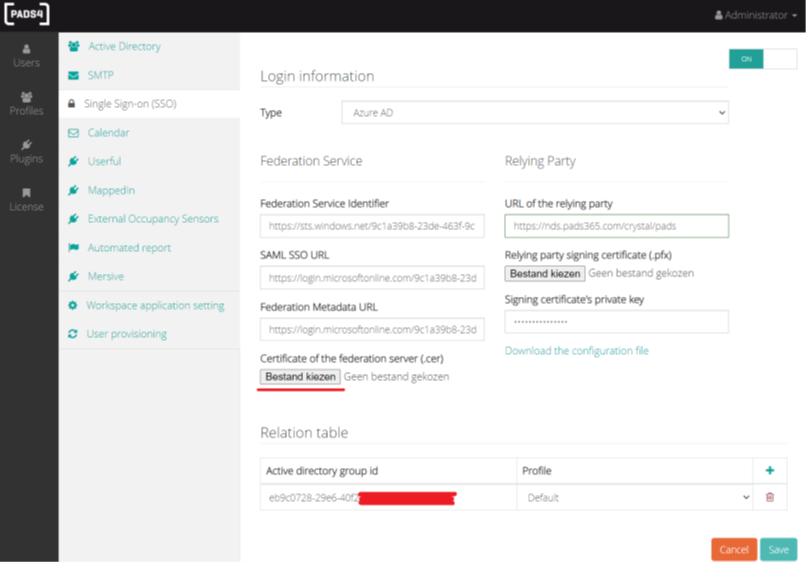
The below section is where the certificate and private key need to be configured.
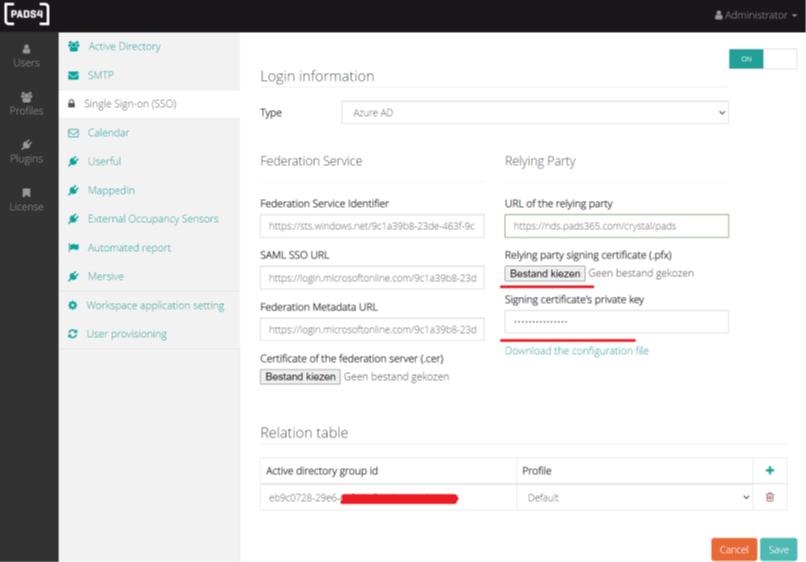
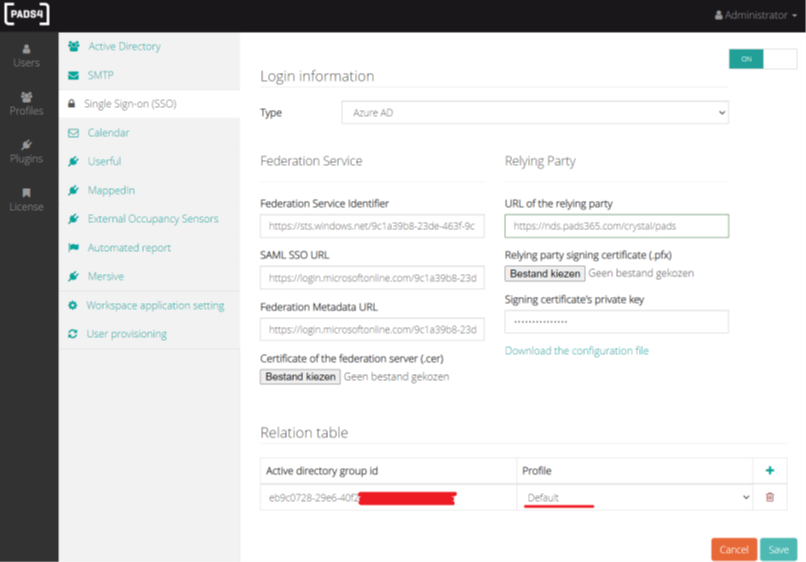
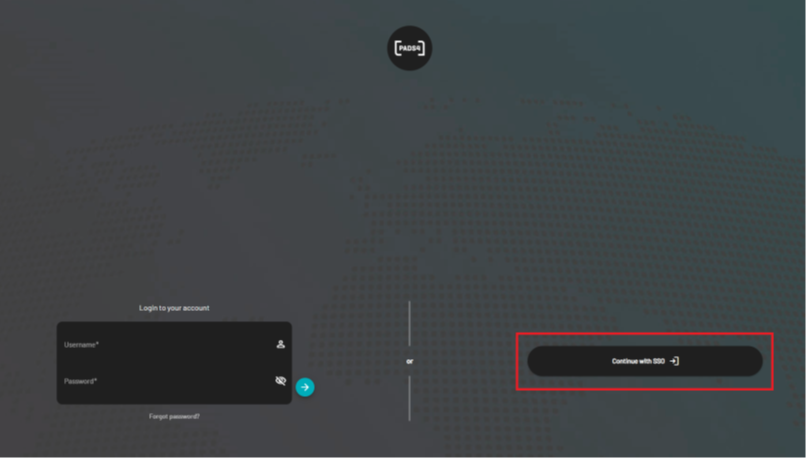
Important Notes :
-
When you SSL Certificate expires, be sure to upload the new certificate and private key in this section upon renewal
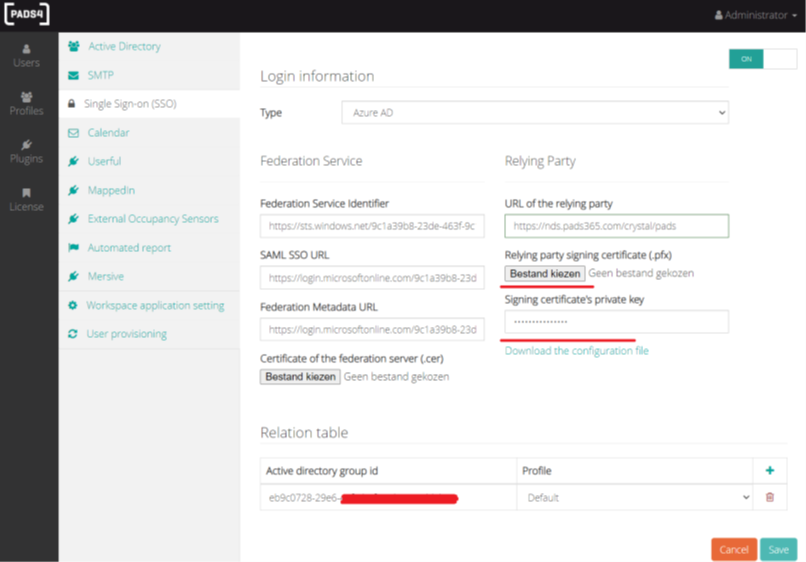
- When you federation certificate expires, be sure to upload the new certificate and private key in this section upon renewal