To view the scheduled tasks of your PADS4 Server
-
Click on the Server tab in the navigation pane.
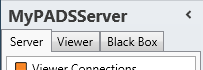
- Click Scheduled tasks in the list of available server information categories.
To view the scheduled tasks of a PADS4 Viewer
-
Click on the Viewer tab in the navigation pane.
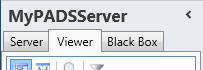
- Select a Viewer from the list of available destinations.
- Click Scheduled tasks in the list of available viewer information categories.
Scheduled tasks window
The scheduled tasks window shows all tasks that have been scheduled for your PADS4 Server or PADS4 Viewer. This enables you to check when certain tasks will be executed and inspect the results of finished tasks.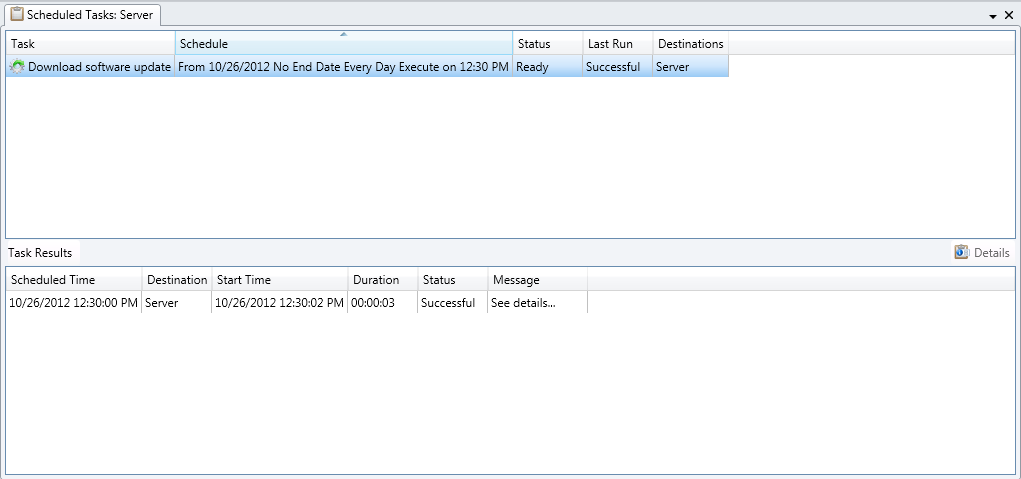
System defined description of the scheduled task. Schedule
Generated description that shows when the task will be executed. Status
Shows if the task is waiting for executing, is currently running or has been finished. Last Run
If the tasks has been executed at least once, this information shows if the last execution was successful or failed. Destinations
Shows all destinations for which the task has been scheduled. For server tasks the value ‘Server’ will be displayed.
Task results
If you select a task in the scheduled tasks window that has been executed at least once, then the Task Results show details about the execution of the task. Scheduled TimeDate and time for which execution of the task was scheduled. Destination
Destination where the task has been executed. This can be the server of your system or a viewer. One exception is the Wake-on-LAN task, for which the Viewer is listed while the task is executed on the server. Start Time
Timestamp of the moment that the task was started. Duration
The hours, minutes, and seconds that it took to execute the task. When it took less than a second to execute your task a value of 1 second is displayed. Status
Indicates if the task is running or finished. When it’s finished it shows wether the execution was successful or failed. Message
Shows information about the result of the task.
If the message is ‘See details’ then you can click the Details button to check the detailed results of the task. The way the detailed results are shown depends on the kind of task. By default, finished scheduled tasks are automatically removed after 7 days. This option can be adjusted by changing the server settings of your PADS4 installation via the PADS4 System Management application. Wake-on-LAN tasks have a couple of exceptions. Although wake-on-LAN tasks are executed on your server, the viewer is listed as destination. Also, when you look at the scheduled tasks of a viewer, the wake-on-LAN task will be included in the list, while this task in reality resides on the server. In the task results pane you can see if the wake-on-LAN signal was successfully sent by PADS4 Server. This does NOT automatically mean that the wake-on-LAN function was successfully received by the viewer. If the viewer has been successfully switched on you normally will see its Viewer status and Controller status in the viewer connections window being updated to ‘connected’.
Managing scheduled tasks
From the scheduled tasks window you can remotely schedule new tasks, modify existing scheduled tasks or remove scheduled tasks. New scheduled tasks can be created from scratch or by duplicating and editing an existing task. Tasks can be disabled to temporarily switch them off. When scheduling a tasks there is a distinction between server tasks and viewer tasks. When you schedule a server task that needs to be processed by your connected PADS4 Server, then the task is automatically forwarded to the right PADS4 Server where it is locally stored. Scheduled viewer tasks are also automatically forwarded to the right PADS4 Server, but the PADS4 Server in its turn forwards the task to the right PADS4 Viewer where it is locally stored. This automatic task forwarding system ensures that your task will be executed at the right place and on the right time, even when the system is temporarily offline.To add a new scheduled task
-
Click New Task on the Home menu.

-
Select the task you want to schedule and click Next to continue.
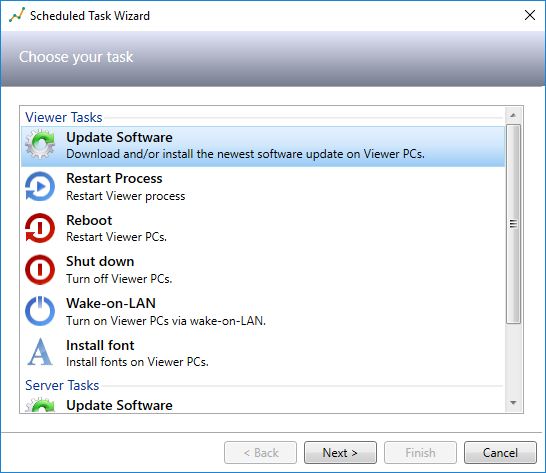
Task Type Description Update software Viewer task Download and/or install the newest software update on one or more Viewer PCs. For more details about the update software task, see the description of the PADS Software window. Restart process Viewer task Restart the PADS4 Viewer process on one or more Viewer PCs. For more details about the restart process task, see the description of the Viewer connections window. Reboot Viewer task Restart one or more Viewer PCs. For more details about the reboot task, see the description of the Viewer connections window. Shut down Viewer task Turn off one or more Viewer PCs. For more details about the shut down task, see the description of the Viewer connections window. Wake-on-LAN Viewer task Turn on one or more Viewer PCs via wake-on-LAN. For more details about the wake-on-LAN task, see the description of the Viewer connections window. Install font Viewer task Install fonts on one or more Viewer PCs. For more details about the install font task, see the description of the Fonts window. Update software Server task Download and/or install the newest software update on your Server PC. For more details about the update software task, see the description of the PADS Software window. Restart process Server task Restart the PADS4 Server process on your Server PC. Alert status report Server task Generate a status report with details about generated alerts in a certain period. - Specify the task-specific settings and click Next to continue. If you have selected the Update software task, you will be asked about the download and/or install action to be taken and if the system must automatically perform a reboot after installation. When you have selected the Install font task, you are asked to specify the font files that need to be installed. If your selected task doesn’t require specific settings, this step will automatically be skipped.
-
Select the Viewers for whom you want to schedule the task and click Next to continue.
If you have selected a server task, this step will automatically be skipped.
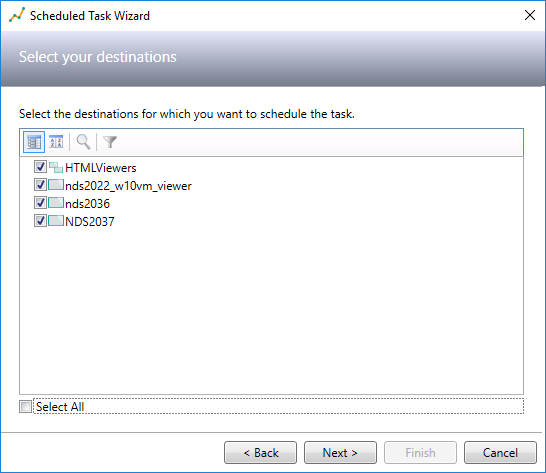
-
Specify when your task must be executed.
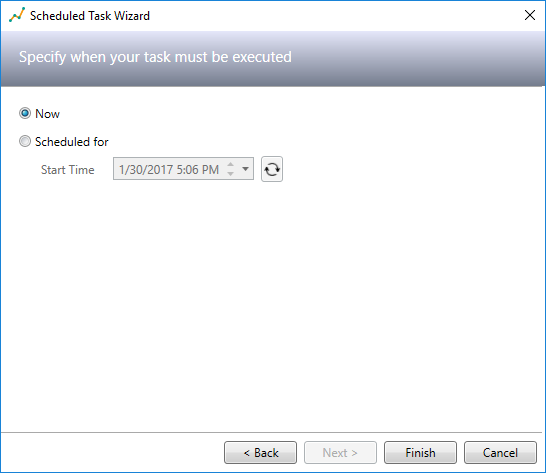

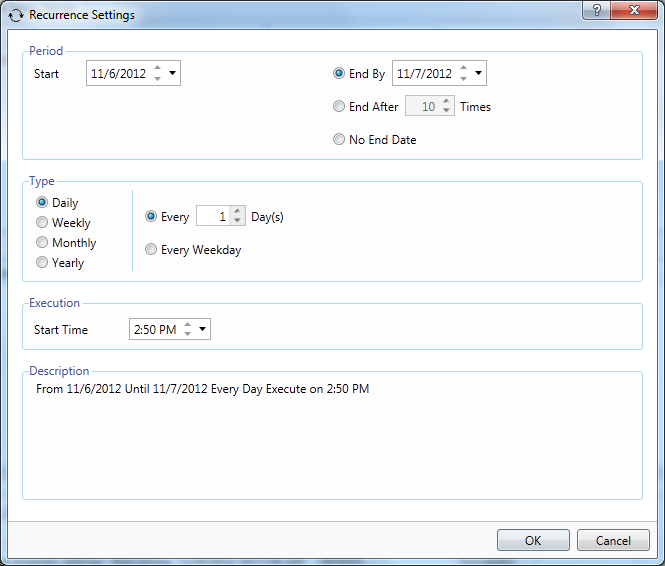
- Click Finish to complete the wizard.
To duplicate a scheduled task
- Click the scheduled task in the scheduled task window to select it.
-
Click Duplicate on the Home menu.

To edit a scheduled task
- Click the scheduled task in the scheduled task window to select it.
-
Click Edit on the Home menu.

- Follow the instructions of the scheduled task wizard as described above.
To delete a scheduled task
- Click the scheduled task in the scheduled task window to select it.
-
Click Delete on the Home menu.

- Click Yes to confirm that you want to delete the task.
To disable a scheduled task
-
Click the scheduled task in the scheduled task window to select it.
The task status must have another value than ‘disabled’. -
Click Disable on the Home menu.


