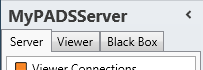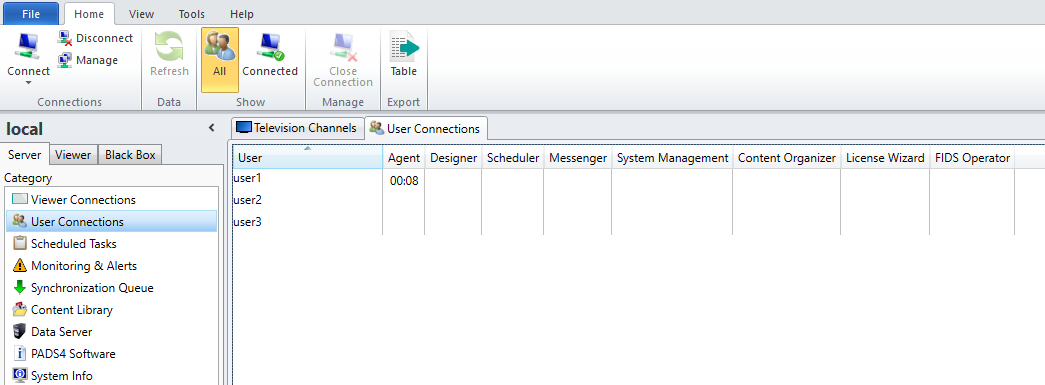Skip to main contentWith the User connection functions you can remotely check for all Users in the PADS4 System which applications they are logged into and optionally force a close connection on one or all applications.
To check the connection status of your PADS4 Users
-
Click on the Server tab in the navigation pane.
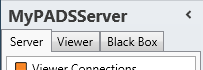
-
Click User Connections in the list of available server information categories.
After this the system will automatically retrieve the requested information from the connected PADS4 Server and display the results in the user connections window. If your PADS4 installation includes sub servers then the user connections window will always show the global results of your entire PADS4 installation, no matter what server you have selected.
User connections window
In the user connections window you can see at a glance which User is logged into which PADS4 application and for how long.
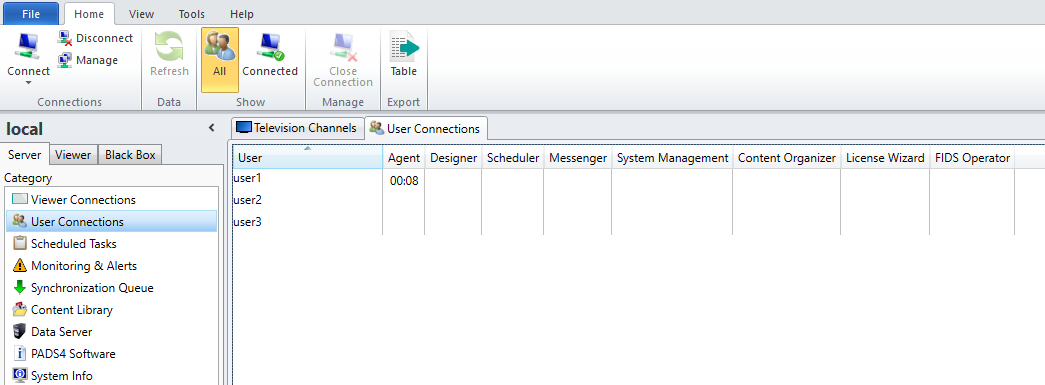
- The First column shows the Users, the next columns contain the PADS4 Applications. The times displayed show how long the User is logged on for a certain application. If you hover above the time with the mouse cursor, a pop-up with more detailed information is shown.
- If you want to (force) close a connection, select the cell with the time that you want to close by clicking on the time and select the Close Connection option from the ribbon bar at the top in the Manage group.
- If you want to (force) close all connections, select the User cell you want to close by clicking on the username and select the Close Connection option from the ribbon bar at the top in the Manage group.
- If you want to only show the Users that have 1 or more open connections, select the Connected option in the ribbon bar Show group.