To view the log messages of a PADS4 (HTML5) Viewer
-
Click on the Viewer tab in the navigation pane.
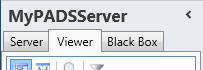
- Select a Viewer from the list of available destinations.
- Click Viewer log in the list of available viewer information categories.
To view the log messages of a black box file
- Make sure the black box has been added to the application.
-
Click on the Black Box tab in the navigation pane.
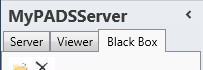
- Select the black box item in the list of available black boxes.
- Click Viewer log in the list of available black box information categories.
Viewer log window
The viewer log window shows all log messages that have been generated by either the PADS4 Viewer application or PADS4 Controller. When you face a problem with a PADS4 Viewer, then the Viewer log is usually the starting point for finding the cause of your problem.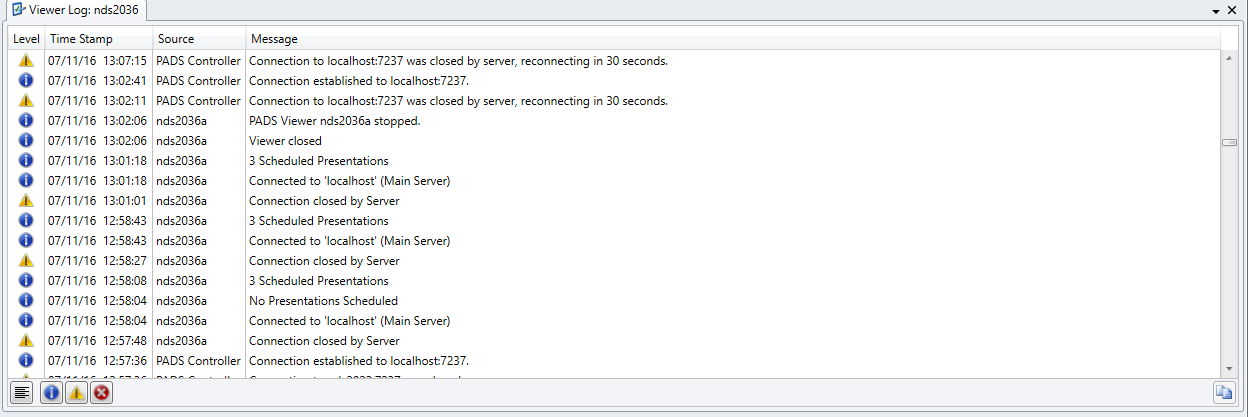
The button below on the right copies the selected item to the clipboard. Another way is to use the right mouse button above the item and select copy to clipboard from the menu. Level
An icon to indicate if the logged item is an information message, warning, or error. Time Stamp
Date and time at which the item was logged. Source
Name of the process that logged the item. If the process is PADS4 Viewer, the viewer name that identifies the PADS4 Viewer is listed. Message
The actual message that is logged.
Clearing the viewer log
By clearing the Viewer log, you can restart the logging process of your PADS4 Viewer. To clear the Viewer log:-
Click Clear Log on the Home menu.

- Click Yes to confirm that you want to clear the Viewer log.
Saving the (HTML5) Viewer log
To save the Viewer log for viewing it offline at a later moment, you can save it together with other black box information of your Viewer. To save the viewer log:- Click Save Black Box on the Home menu.
- Enter a File name and click Save to save the information.

