To retrieve information about the installed Add-Ons on a PADS4 Viewer
-
Click on the Viewer tab in the navigation pane.
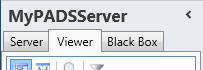
- Select a Viewer from the list of available destinations.
- Click Add-Ons in the list of available viewer information categories.
Add-Ons window
The Add-Ons window shows the version information of all installed Add-Ons and any related files. This enables you to check if all Add-Ons have been installed and you are running with the right version of the files.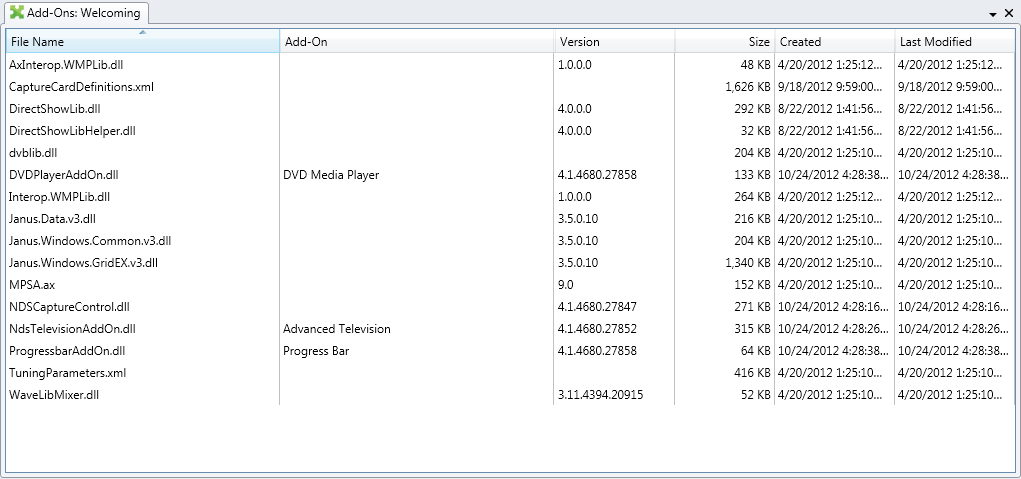
Name of the file that has been installed in the \AddOn Elements folder of PADS4. Add-Ons
Name of the Add-On when the file is recognized as being an Add-On file. Version
Version number of the installed file. Size
File size of the installed file. Created
Date and time at which the file was originally installed. Last Modified
Date and time at which the file was last updated.
Installing additional Add-Ons
From the Add-Ons window you can remotely install a new Add-On on your PADS4 Viewer. To install a new Add-On:-
Click Install on the Home menu.

-
Browse for the Add-On file you want to install manually enter the File name.
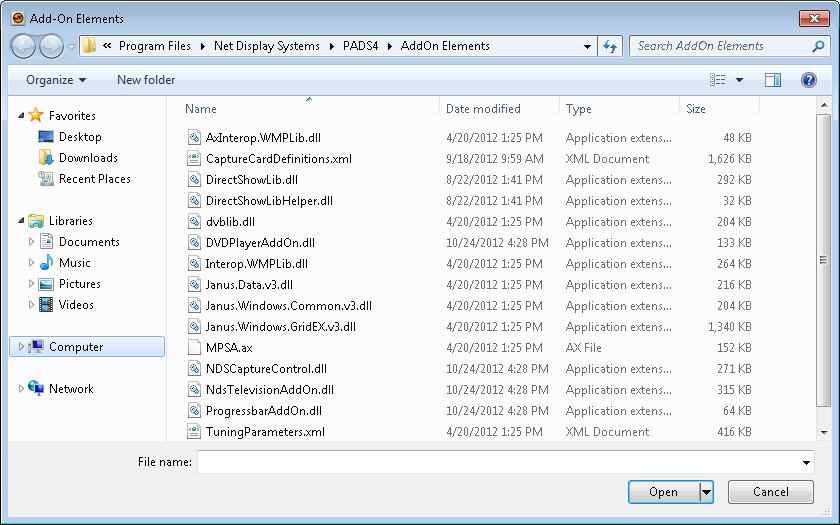
- Click Open to start installing the selected files.

