To check the synchronization queue of your PADS4 Server
-
Click on the Server tab in the navigation pane.
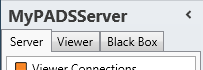
- Click Synchronization Queue in the list of available server information categories.
Synchronization queue window
If you have enabled content synchronization for your PADS4 installation, then the synchronization queue window shows at a glance what the actual status of the content synchronization process is. If there is no information displayed in the synchronization queue window, this means that the content libraries on all PCs of your installation are up-to-date or that content synchronization has not been enabled.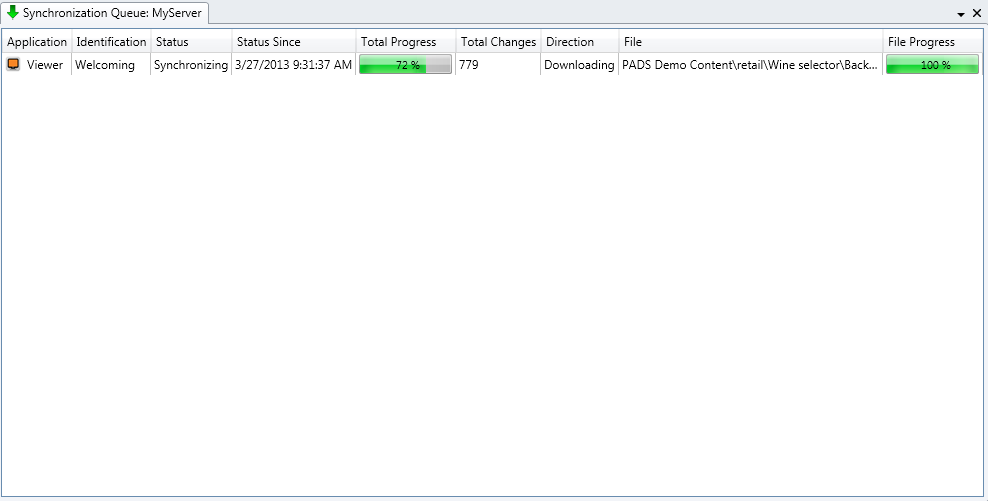
The client application that is synchronizing or waiting to be synchronized. Possible clients are: PADS4 Viewer, PADS4 Designer, PADS4 Scheduler, PADS4 Content Library and PADS4 Sub server. Identification
The unique name to identify the client application within the PADS4 system. For PADS4 Viewers this is the Viewer name, for sub servers the Server name and for other applications the user name of the logged on user is displayed. Status
The status shows if the client application is currently synchronizing or waiting for synchronization. Status Since
The timestamp of the moment since when the client application reached the current status. This gives a good indication about the performance of the synchronization process for this client. Total Progress
Shows the progress of the content synchronization for this client as a percentage. This percentage value is based on the number of files that have been synchronized compared to the total number of files that need to be synchronized. Total Changes
The total number of items that need to be synchronized. A change can be the addition of a new file, a file rename or the replacement of a file. Direction
Indicates whether the file that is currently being synchronized concerns an upload to the PADS4 Server or a download from the PADS4 Server. File
The file in the content library that is currently being synchronized. File progress
The progress of the synchronization process for the current file.
Refreshing
By default, the information in the synchronization queue window is not automatically refreshed. To get the latest information you need to Click Refresh on the Home menu of press the F5 function key. Optionally, you can have the information automatically refreshed:-
Check Automatic Refresh on the Home menu.
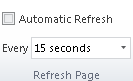
- Select the frequency for refreshing the information.

