To check the connection status of your PADS4 Viewers
-
Click on the Server tab in the navigation pane.
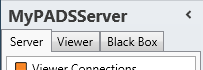
- Click Viewer Connections in the list of available server information categories.
Viewer connections window
In the viewer connections window you can see at a glance which PADS4 Viewers are running fine and which PADS4 Viewer have lost their network connection.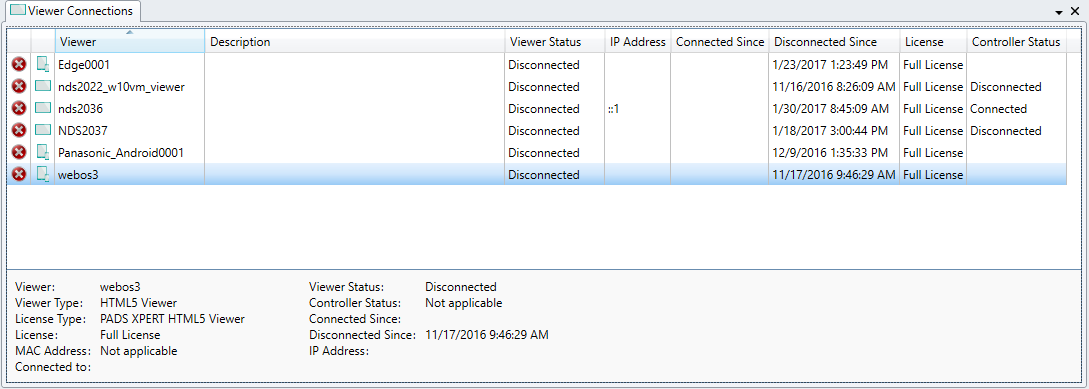
The unique name that identifies the PADS4 Viewer within the PADS4 system. Description
The descriptive string that may have been specified to give additional information about the viewer. Viewer Status
The status of the PADS4 Viewer application. If the status is ‘disconnected’, then the viewer has no network connection with the PADS4 Server and will not be able to receive any updates about scheduled presentations or content. Previously scheduled presentations have been locally cached by PADS4 Viewer may still run correctly. PADS4 Viewers can run offline for a maximum period of one week. IP Address
The IP Address of the Viewer. Connected Since
The timestamp of the moment since when the viewer has had a working connection with PADS4 Server. Disconnected Since
The timestamp of the moment since when the viewer has lost its connection with PADS4 Server. If no timestamp is displayed, this means that the viewer was never connected successfully to PADS4 Server since the server was started. License
The license that has been assigned to this viewer. Viewers can only successfully connect to PADS4 Server when they have a valid license. Licenses can be assigned with the PADS4 System Management application. Controller Status
The status of the PADS4 Controller process. MAC Address
The unique MAC address of the Viewer. When you select a viewer item in the viewer connections window then additional detailed information about this viewer is displayed at the bottom of the window.
View
Possibility to show Viewers or Desktop Viewers. The filter operates on both views.Filter
Filtering Viewers can be used to show one or more Viewers based on a search criteria. This could be a fast way to find a certain Viewer. With the dropdown (None) the selection for Viewer or HTML Viewer can be made. Secondly it is possible to search for a Viewer by specifying a substring in the textbox and if needed case sensitive.PADS4 will search in the Viewer, Description, IP Address and MAC Address columns if this contains the substring (substring means that the sequence of characters will be searched in the whole line of text).
All items that do not match the criteria will be hidden.
Restart Viewer, reboot, shut down and wake-on-LAN
From the viewer connections window you can remotely restart, reboot or switch on/off a PADS4 Viewer. When performing a Viewer restart only the Viewer process that’s running on the Viewer PC will be restarted, while a reboot will result in a full restart of the Viewer PC. When performing a shut down for a Viewer the Viewer PC will be completely switched off. Viewer PCs can only be remotely switched on again when the Viewer PC has built-in support for wake-on-LAN and this feature has been enabled.To restart a viewer
- Click the viewer item in the viewer connections window to select it. (or use the context menu by using the right mouse button above the viewer item)
Optionally you can select multiple items by pressing and holding down the [Ctrl] or [Shift] key while clicking viewer items. - Click Restart Viewer on the Home menu.
- Click Yes to confirm that you want to restart the viewer process.
To reboot or shut down a viewer
- Click the viewer item in the viewer connections window to select it.
Optionally you can select multiple items by pressing and holding down the [Ctrl] or [Shift] key while clicking viewer items. - Click Reboot or Shut down on the Home menu.
- Click Yes to confirm that you want to reboot or shut down the viewer.
To switch on a viewer via wake-on-LAN
- Click the viewer item in the viewer connections window to select it.
Optionally you can select multiple items by pressing and holding down the [Ctrl] or [Shift] key while clicking viewer items. - Click Wake-on-LAN on the Home menu.
Saving the black box of a viewer
To save the black box of your Viewer for analyzing or comparing it offline at a later moment:- Click the viewer item in the viewer connections window to selected it.
- Click Save Black Box on the Home menu.
- Enter a File name and click Save to save the information.

