To retrieve version information of the PADS4 files on your PADS4 Server
-
Click on the Server tab in the navigation pane.
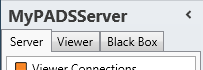
- Click PADS software in the list of available server information categories.
To retrieve version information of the PADS4 files on a PADS4 Viewer
-
Click on the Viewer tab in the navigation pane.
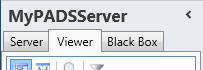
- Select a Viewer from the list of available destinations.
- Click PADS software in the list of available viewer information categories.
To view the PADS4 version information of a black box file
- Make sure the black box has been added to the application.
-
Click on the Black Box tab in the navigation pane.
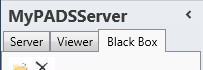
- Select the black box item in the list of available black boxes.
- Click PADS software in the list of available black box information categories.
PADS software window
The PADS4 software window shows the version information of the PADS4 software and all related files. This enables you to check if you are running with the right version of the software.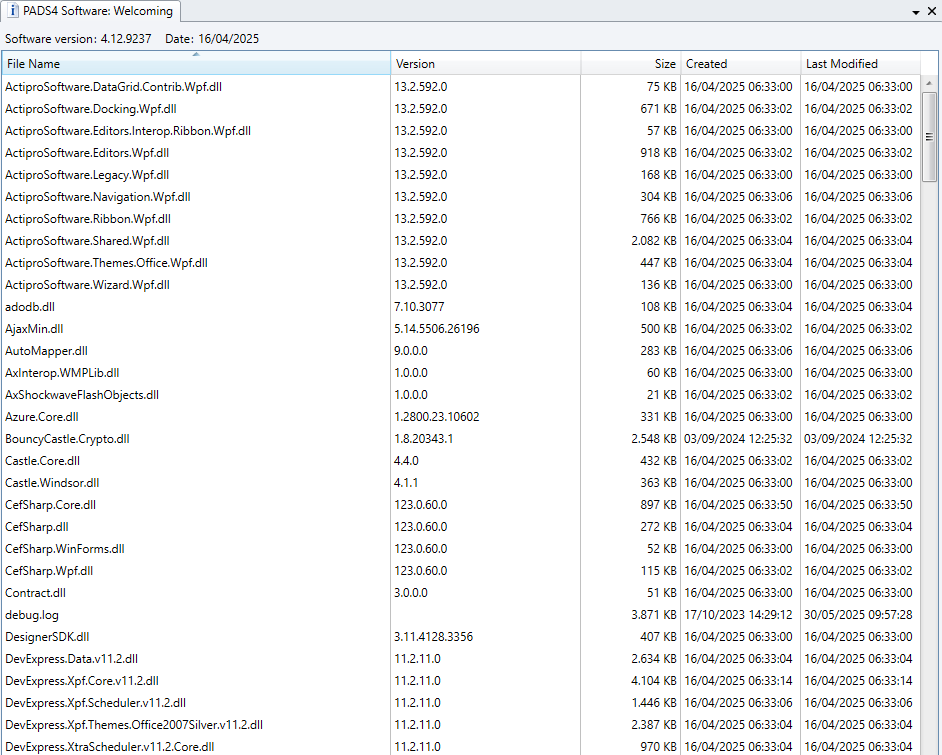
Name of the file that has been installed in the \Program Files folder of PADS4. Version
Version number of the installed file. Size
File size of the installed file. Created
Date and time at which the file was originally installed. Last Modified
Date and time at which the file was last updated.
Updating the PADS4 software
From the PADS4 software window you can remotely update the PADS4 software on your PADS4 Server or PADS4 Viewer. When checking the availability of software updates, the system will only look for the latest version you are entitled to. For example: You have a software contract that includes updates until December 31st 2015. New build versions of the PADS4 software have been released on December 12th 2015 and a next one on January 6th 2016. When you run the software update function on February 1st 2017 the system will only return the update of December 12th and will ignore the update of January 6th. To get access to this newer version you will have to renew your contract. Optionally, you can split the download of an update from its installation. This enables you to download an update and install it at a later, more convenient moment.To update the PADS4 software on your PADS4 Server
- Make sure that the PADS4 software window refers to your PADS4 Server (The tab header of the window must contain the text ‘PADS Software: Server’).
-
Click Update on the Home menu.

-
Select the Action you want to be executed.
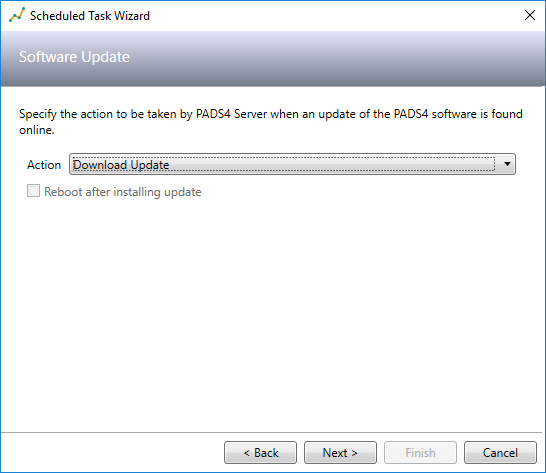
Action Description Download Update Your PADS4 Server will check ONLINE if there is a new, updated version of the PADS4 software available.
If this is the case then the update will be automatically download and locally stored on your PADS4 Server PC.Install Downloaded Update Your PADS4 Server will check locally if there is a previously downloaded update available.
If this is the case then the update will be automatically installed on your PADS4 Server PC. NOTE: If required the system will automatically perform a reboot after installing the update. As a result you may (temporarily) loose the connection with your PADS4 Server.Download and Install Update You PADS4 Server will do a combination of the above two actions. - Click Update to start the selected action.
To update the PADS4 software on your PADS4 Viewer
- Make sure that the PADS4 software window refers to your PADS4 Viewer (The tab header of the window must contain the name of your PADS4 Viewer’).
-
Click Update on the Home menu.

-
Select the Action you want to be executed.
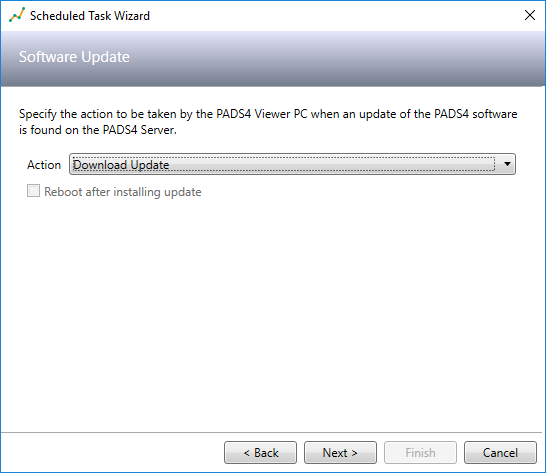
Action Description Download Update Your PADS4 Viewer will check with your PADS4 Server if there is a new, updated version of the PADS4 software available.
If this is the case, then the update will be automatically downloaded and locally stored on your PADS4 Viewer PC.Install Downloaded Update Your PADS4 Viewer will check locally if there is a previously downloaded update available.
If this is the case, then the update will be automatically installed on your PADS4 Viewer PC. Check Reboot after installing update if you want the system to automatically perform a reboot after installing the update. As a result, you may (temporarily) lose the connection with your PADS4 Viewer.Download and Install Update Your PADS4 Viewer will do a combination of the above two actions. - Click Update to start the selected action.

