To view the alerts of your PADS4 Server
-
Click on the Server tab in the navigation pane.
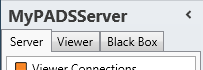
- Click Monitoring & alerts in the list of available server information categories.
To view the alerts of a PADS4 Viewer
-
Click on the Viewer tab in the navigation pane.
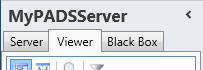
- Select a Viewer from the list of available destinations.
- Click Monitoring & alerts in the list of available viewer information categories.
Monitoring & alerts window
The monitoring & alerts window shows all alerts definitions for your PADS4 Server or PADS4 Viewer. This enables you to check which items are monitored and inspect the alerts that have been generated.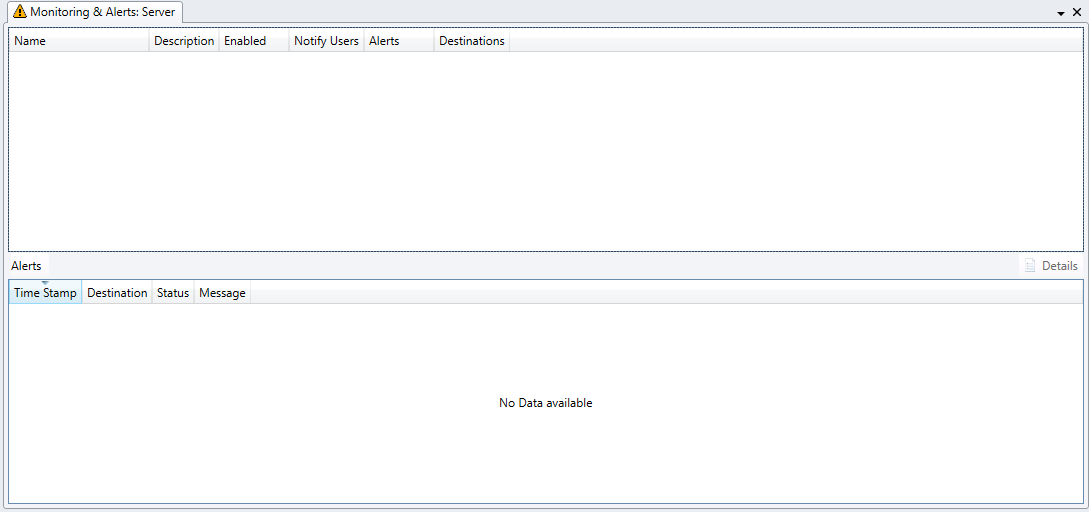
The descriptive name which has been entered when creating the alert. Description
System-defined description of the defined alert. Enabled
Shows if the item is currently monitored (enabled) or if the monitoring process has been temporarily switched off (disabled). Notify Users
Shows the users that will be notified when an alert is raised. Alerts
Shows if there are any unresolved alerts related to the monitored item. Destinations
Shows all destinations that are monitored by the defined alert.
Alerts
If you select an alert definition in the top pane of the monitoring & alerts window that has generated at least one alert, then the Alerts show details about the generated alert. Time StampThe date and time of the moment that the alert was generated. Destination
The destination where the alert was generated. This can be the server of your system or a viewer. Status
Indicates if the alert is pending (which means waiting for a solution) or resolved. If a problem is automatically resolved by the system itself, then all generated alerts for this problem will get the status ‘resolved’. It’s also possible to manually change the status of a generated alert. Message
Shows information about the generated alert.
If the message is ‘See details’ then you can click the Details button to check the details of the generated alert. The ways the details are shown depends on the kind of alert.
Click here to find out how the Email message send is structured.

