Create a New App
Step 1: Access Meta Developer Platform
Go to the Meta Developer Apps page:https://developers.facebook.com/apps
Step 2: Create a New App
Click on the Create App button.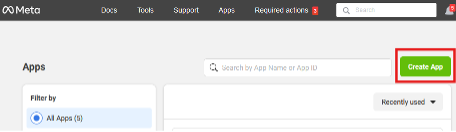
Step 3: Select Business Portfolio (Optional)
You may choose a business portfolio. This can also be selected later when logging into the app with a user.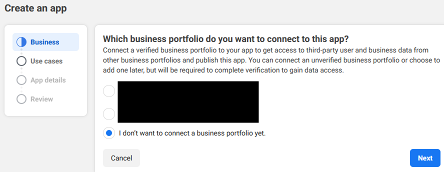
Step 4: Choose Use Case
For the use case, select Other.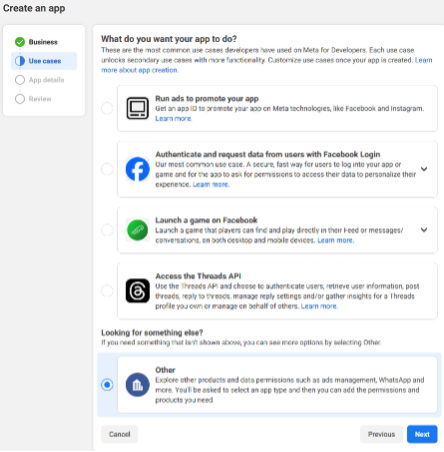
Step 5: Select App Type
Choose Business as the app type.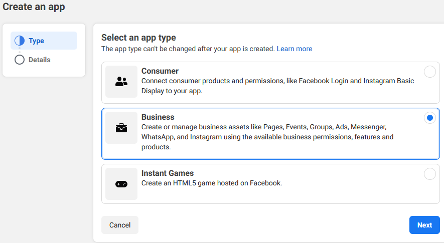
Step 6: Enter App Details
Fill in the required app details. You may also select a business portfolio here if you haven’t already.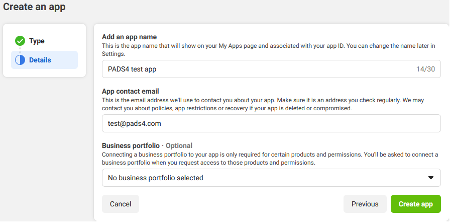
Step 7: Access the App Dashboard
Once your app is created, you will be redirected to the app’s Dashboard. Add the product Facebook Login for Business by clicking the Set Up button on its tile.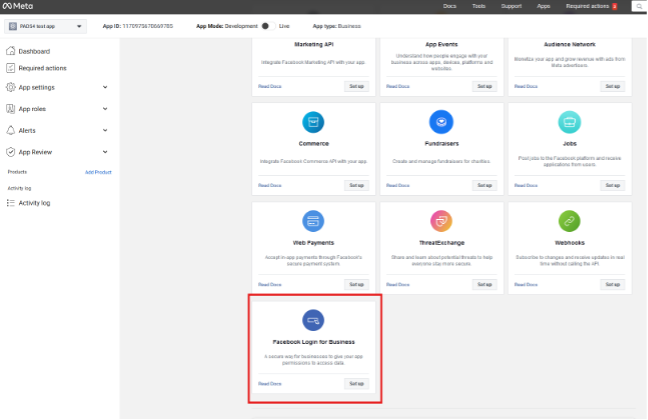
Step 8: Configure Redirect URI
Navigate to Settings under Facebook Login for Business. In the field Valid OAuth Redirect URIs, enter the following: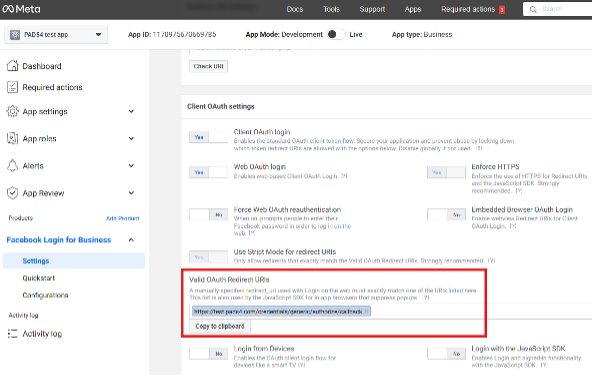
- Host: DNS name or IP address of your PADS4 Ctrl Center
- Port: (Optional) Include if your PADS4 Ctrl Center is not using default HTTP/HTTPS ports

