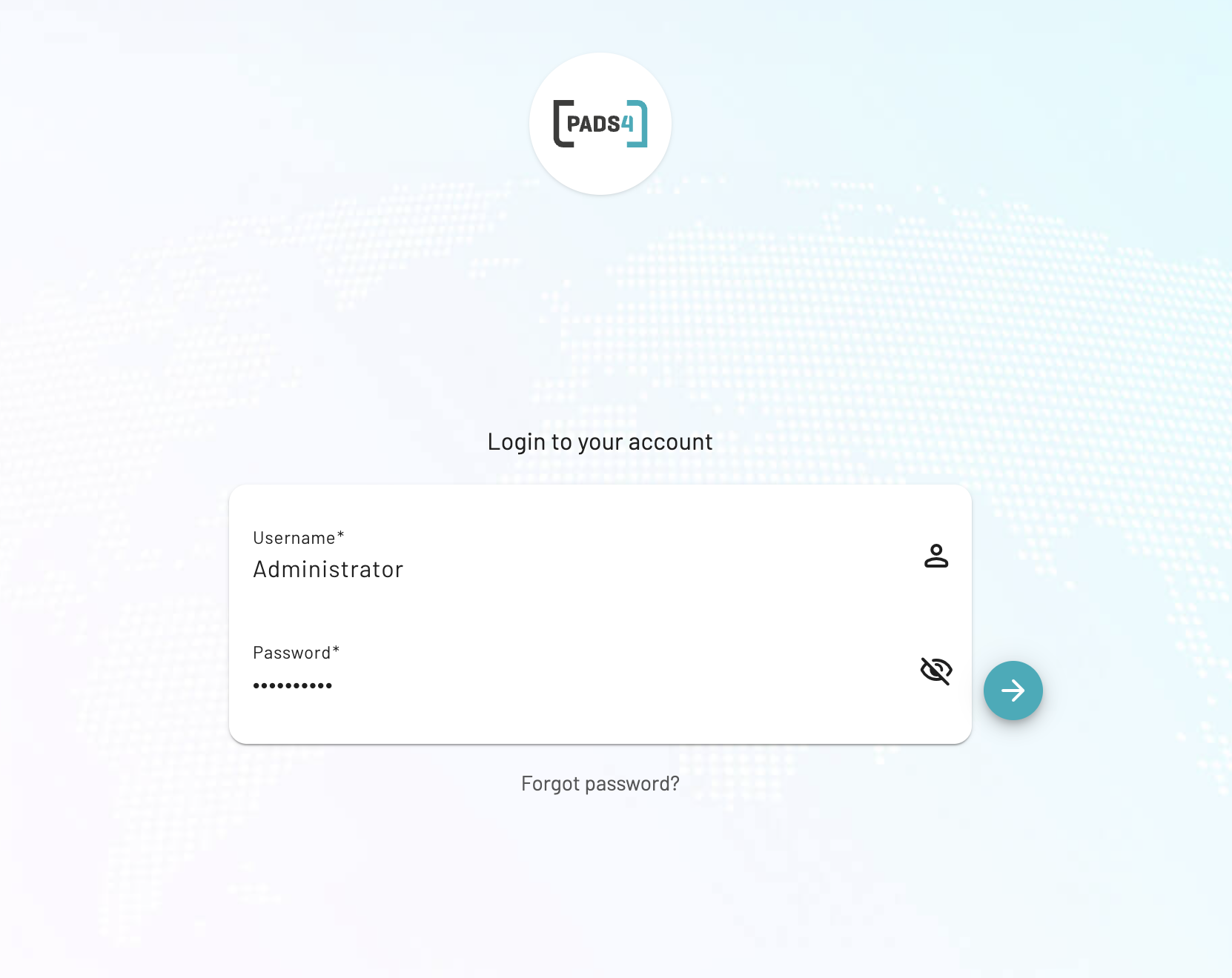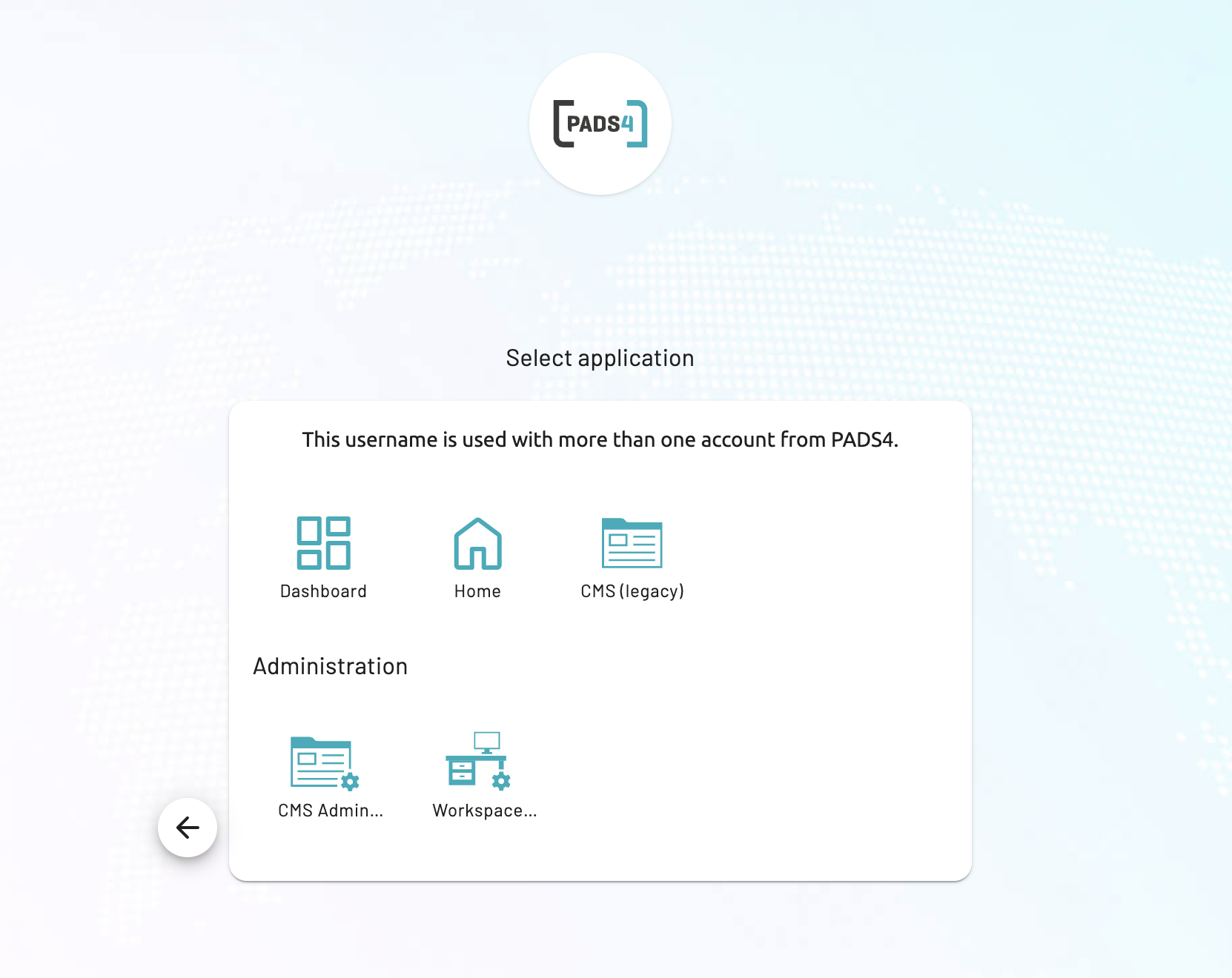PADS4 CTRL Center is your central hub for managing and optimizing your PADS4 system. It provides a user-friendly interface to monitor, configure, and control your PADS4 environment efficiently.
Starting PADS4 CTRL Center
http(s)://servername:portnumber
https is used in secured environments, otherwise use http.
Servername specifies on which server PADS4 CTRL Center is installed.
Port number is optional when hosted on port 80
Google Chrome and Microsoft Edge are only supported
How to Login
Open a web browser and specify the URL to start the PADS4 web portal.
Have a look at the Starting PADS4 CTRL Center page for detailed information on the URL.
- When the portal is opened, the PADS4 Log In page will be shown.
- Specify your Username and Password and press Log In.
- If you don’t have an account yet, create one first by following the steps described here.
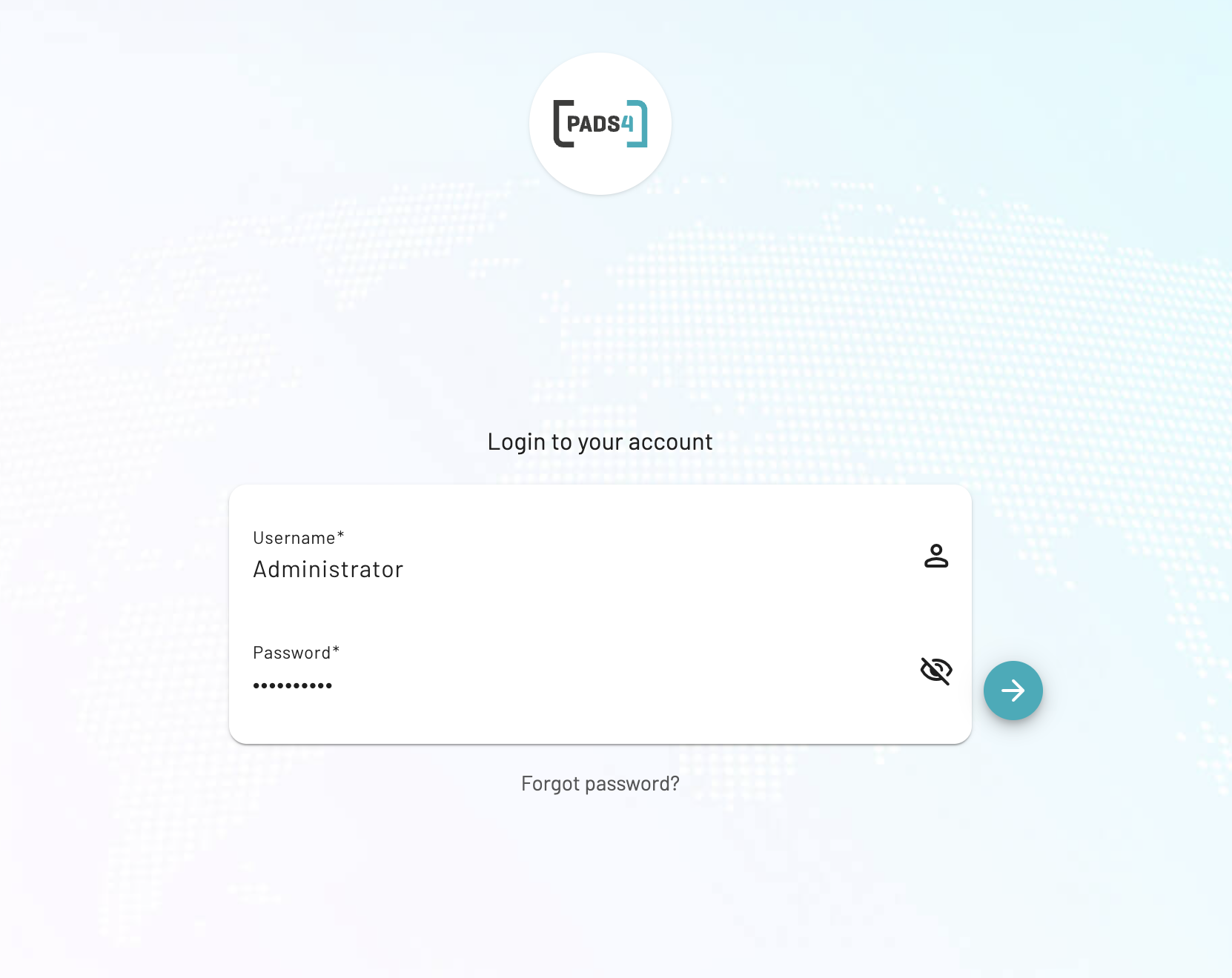 When valid credentials are entered, the PADS4 CTRL Center homepage will be shown.
When valid credentials are entered, the PADS4 CTRL Center homepage will be shown.
- When you have permissions for more than one of the above apps, they will be shown after the credentials are specified.
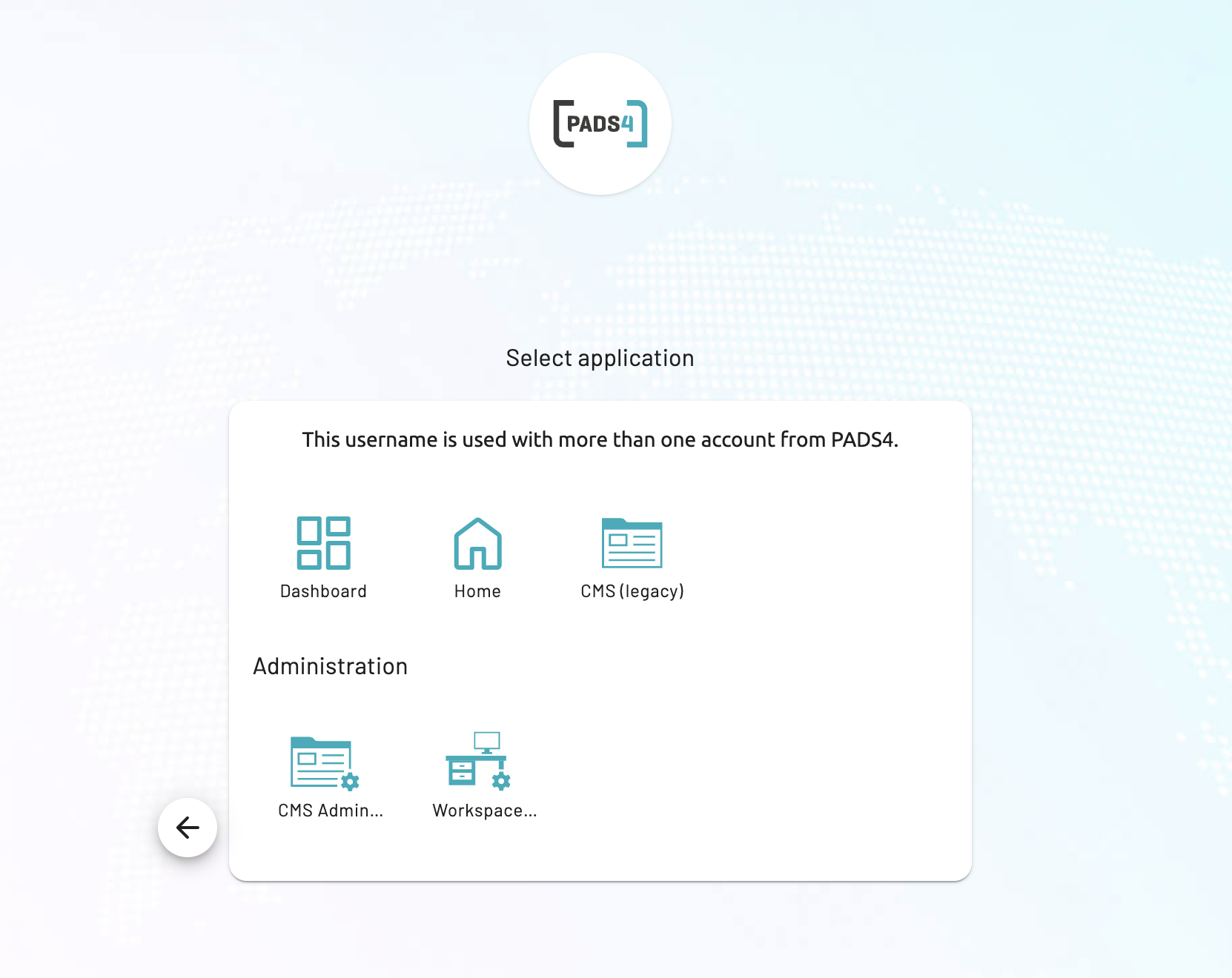
- Select which app you want from the list of available apps.
How to open Workspace / Digital Signage / Wayfinding / Video wall apps
- After you enter your credentials during Log In, a list with apps will be shown for which you have permissions. If this is not the case, ask your System Administrator for permissions.
- Select which app needs to be shown from the list of available apps.
- You will be redirected to the right app.