To select a server information category
-
Click on the Server tab in the navigation pane.
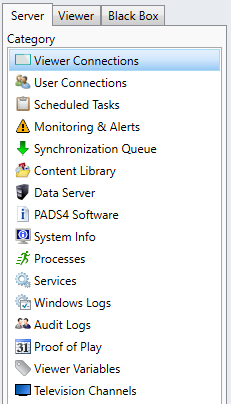
- Click a Category in the list of available server information categories.
To select an information category of a viewer
-
Click on the Viewer tab in the navigation pane.
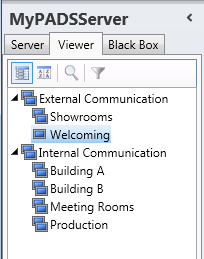
- Select a Viewer from the list of available destinations.
-
Click a Category in the list of available viewer information categories.
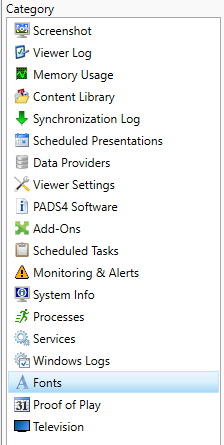
The PADS4 application will only be able to start retrieving the requested viewer information when you have selected both a Viewer and a Category in the navigation pane.
Black boxes
Each PADS4 Viewer automatically creates a so-called black box in which valuable information about PADS4 is stored. This includes system information and various logs. When you encounter a problem with a PADS4 Viewer, the black box is the ideal source of information to analyze the situation and trace the problem. So, when you contact support for a problem with a PADS4 Viewer it’s suggested always to send the black box file. With the navigation pane you can add black box files to your system and view the stored information.To add a black box file to the application
-
Click on the Black box tab in the navigation pane.
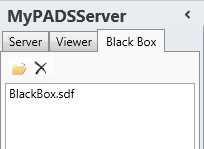
-
Click the Add toolbar button in the navigation pane.

- In the file open dialog box, select the black box file to add and click Open.
To select an information category of a black box
- Make sure the black box has been added to the application as described above.
- Select the black box item in the list of available black boxes.
-
Click a Category in the list of available black box information categories.
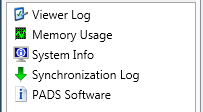
To remove a black box file from the application
- Click on the Black box tab in the navigation pane.
- Select the black box item in the list of available black boxes.
-
Click the Remove toolbar button in the navigation pane.

When you remove a black box file as described above it will only be removed from the list of black boxes in your PADS4 Agent application. The physical black box file will not be removed from your computer.

