To view the Windows event logs of your PADS4 Server
-
Click on the Server tab in the navigation pane.
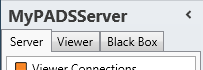
- Click Windows Logs in the list of available server information categories.
To view the Windows event logs of a PADS4 Viewer
-
Click on the Viewer tab in the navigation pane.
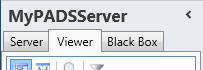
- Select a Viewer from the list of available destinations.
- Click Windows Logs in the list of available viewer information categories.
Windows logs window
The Windows logs window shows all log messages that are stored in the event logs of your PADS4 Server or PADS4 Viewer. When you face a problem, then these logs may help you to find the possible cause of the problem.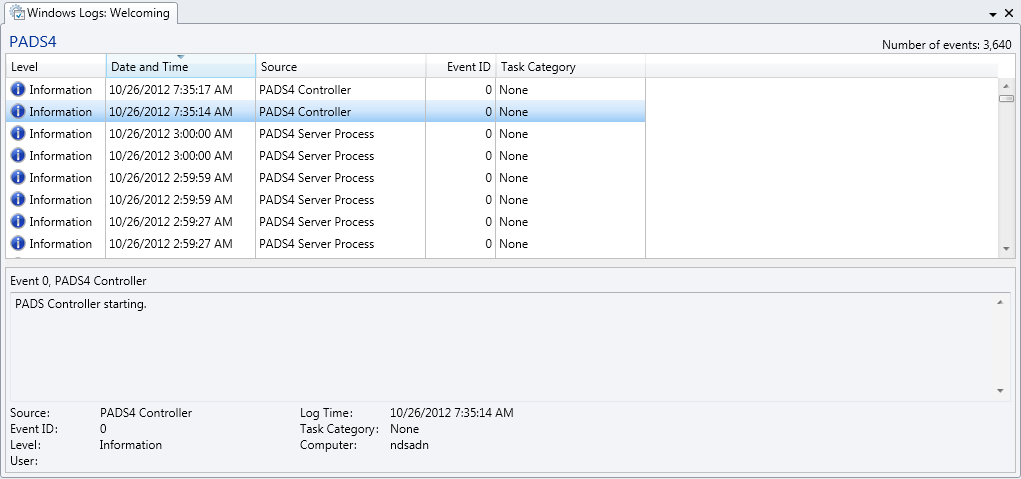
Indicates if the logged item is an information message, warning, or error. Date and Time
Date and time at which the item was logged. Source
Name of the process that logged the item. If the process is PADS4 Viewer, the viewer name that identifies the PADS4 Viewer is listed. Event ID
An optional ID to identify the log message. Task Category
An optional category to identify the task that generated the log message. When you select a log item in the Windows logs window then additional detailed information about this item is displayed at the bottom of the window.
Views
By default, only the PADS4 log messages of the Windows application log are displayed. To change the view, click on one of the following buttons on the Home menu of the ribbon bar:-

- Shows ONLY the PADS4 log messages of the Windows application log.
-

- Shows all log messages of the Windows application log.
-

- Shows all log messages of the Windows security log.
-

- Shows all log messages of the Windows system log.
Clearing the Windows event logs
By clearing a Windows event log, you can restart the logging process on your PADS4 Server or PADS4 Viewer. To clear a Windows log:- Select an event log by clicking one of the buttons in the View group on the Home menu.
-
Click Clear Log on the Home menu.

- Click Yes to confirm that you want to clear the event log.

