To view the running processes on your PADS4 Server
-
Click on the Server tab in the navigation pane.
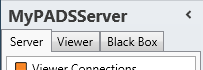
- Click Processes in the list of available server information categories.
To view the running processes on a PADS4 Viewer
-
Click on the Viewer tab in the navigation pane.
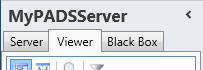
- Select a Viewer from the list of available destinations.
- Click Processes in the list of available viewer information categories.
Processes window
The processes window shows a complete list of all running processes. This enables you to check if a certain process is running and how much CPU and memory it uses.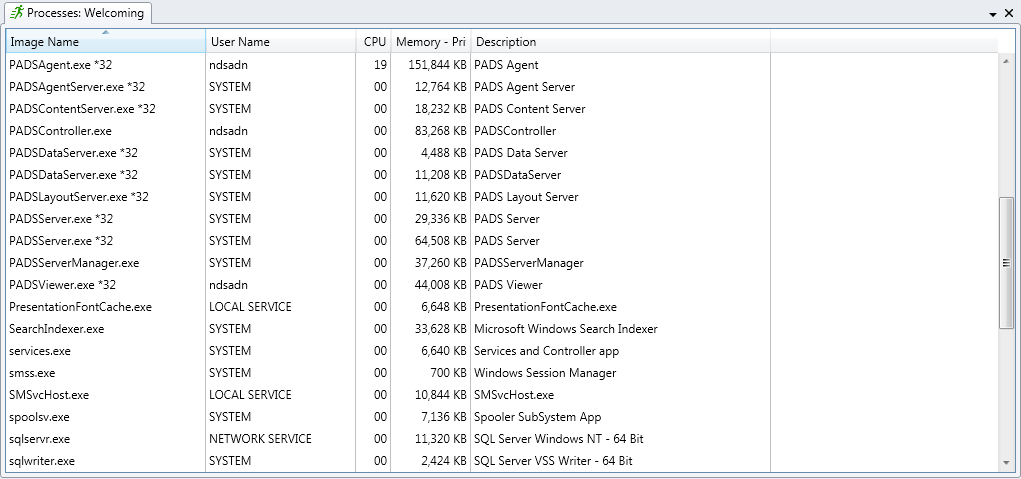
File name (excluding the full path) of the running process. If you are running a 32-bit process on a 64-bit PC the suffix *32 is added to the file name. User Name
The name of the user account that is used to start the process. CPU
The percentage of the processor time that is used by the process. This is a snapshot of the situation when the information was retrieved and does not reflect the current situation. Memory
The amount of memory that is used by the process. Same as with CPU this is a snapshot of the situation when the information was retrieved. Description
A descriptive name of the process.
Views
To view more details of the running processes, you can include additional columns:-
Click Columns on the Home menu.

-
Check the columns you want to be included in your view.
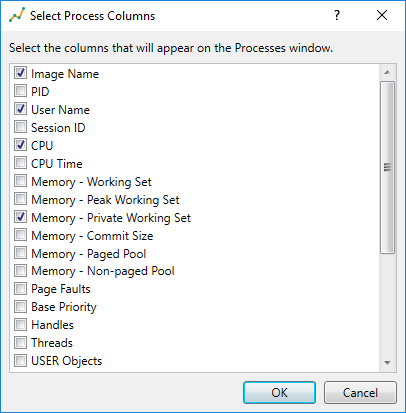
- Click OK.
Managing processes
From the processes window, you can remotely start, restart, or stop processes. When you start or restart a process on your PADS4 Server, the system will use the user account of the PADS4 Server process to start the process. On a PADS4 Viewer the system will use the user account of the PADS4 Controller process for this. When it comes to PADS4 processes, the restart and stop functions should be used with care. The following processes, PADSServer.exe, PADSDataServer.exe, and PADSViewer.exe, can be stopped or restarted without any risk. However, the processes PADSServerManager.exe and PADSController.exe should NOT be stopped or restarted, because this can make your PADS4 Server or PADS4 Viewer inaccessible.To start a process
-
Click Start on the Home menu.

-
Specify the file name (including the full path) of the application to start.
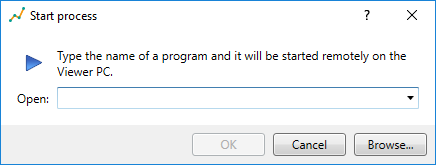
- Click OK.
To restart a process
- Click the process in the processes window to select it.
-
Click Restart on the Home menu.

- Click Yes to confirm that you want to restart the process.
To stop a process
- Click the process in the processes window to select it.
-
Click Stop on the Home menu.

- Click Yes to confirm that you want to stop the process.

