Requirements
- Windows 10 build 1909 or higher
- PADS4 Server version 2025.1 or higher
Overview
The Windows HTML5 Viewer offers several advantages over the legacy Windows Viewer:- Supports sync repeat functionality
- Allows orientation changes without modifying Windows settings
- Provides a consistent experience across all HTML viewers
- Can be used as a screensaver
- Easier support for new features
- Improved performance
- Enhanced security via Kiosk mode
- Automatic updates from the PADS4 Server (no manual updates required)
Note: This viewer shares the same limitations as other HTML viewers. Refer to the HTML5 Viewer Known Limitations for more information.
Download
Download the installation package from the provided source.
https://github.com/PADS4/PADS4-Viewer-Windows/releases
Installation Instructions
- Run
PADS4WindowsHTMLviewer.exeas Administrator. - Choose the installation directory (or use the default).
- Optional: Uncheck “Configure Windows to launch the PADS4 HTML5 Viewer in Kiosk Mode” if:
- You want to use it as a screensaver
- You want to run it under a regular Windows user
- Accept the License Agreement and click Install.
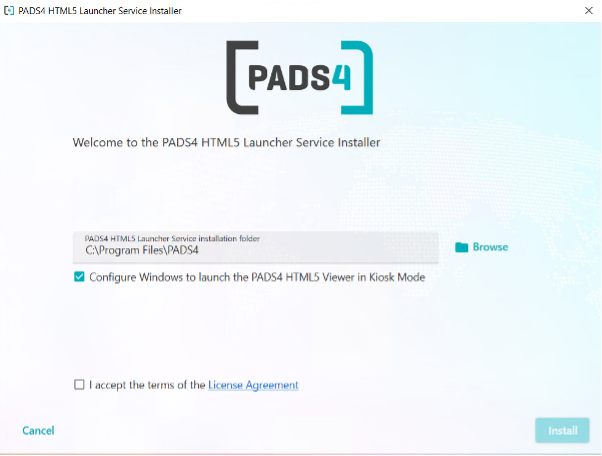
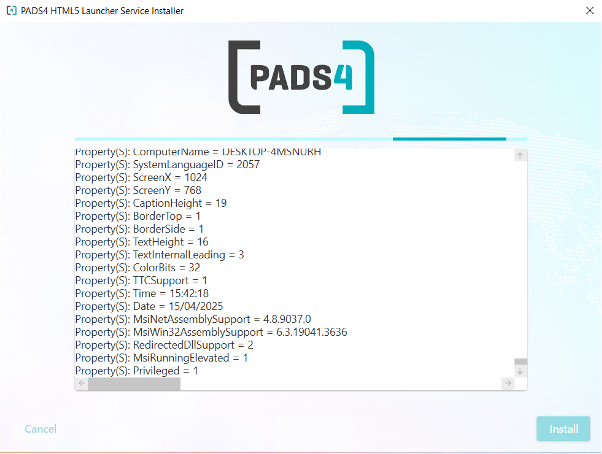
- Once installation completes, click Reboot to restart the machine.
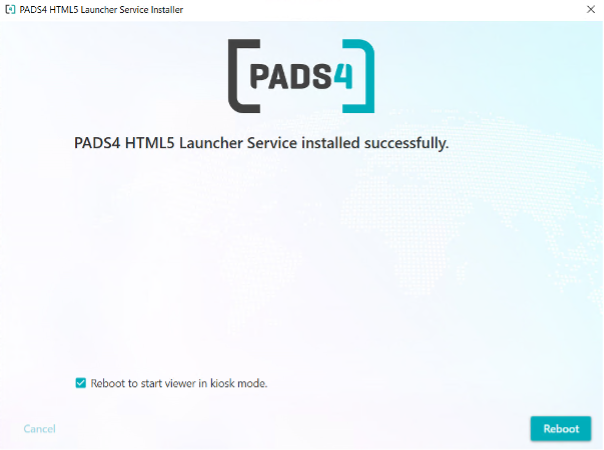
Initial Configuration
After reboot, the viewer will launch in Kiosk Mode.- On first launch, enter your PADS4 Server Address and Viewer Name.
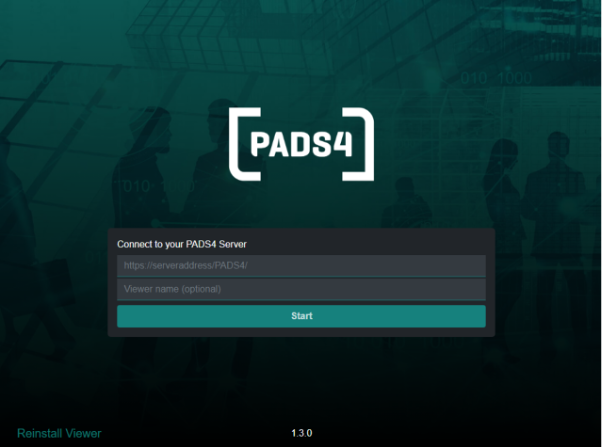
- Click Start to connect the viewer.

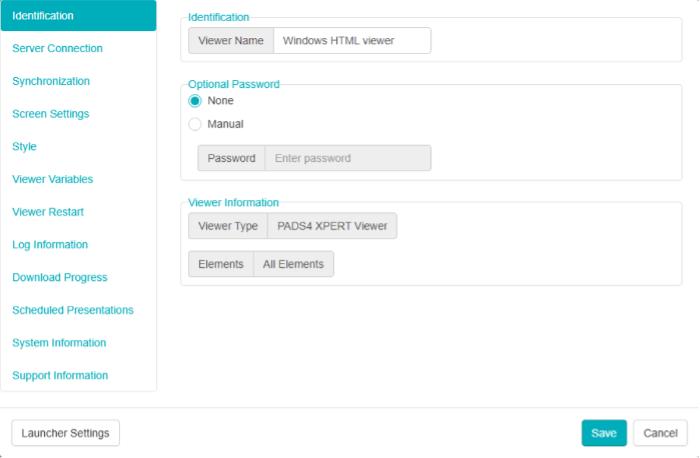
Switching to a Regular User Account
You can exit Kiosk Mode and switch to a standard Windows account in two ways:- Method 1: Reboot the machine while holding the Shift key. This brings up the Windows login screen.
- Method 2: Use Remote Desktop (if configured) to log in directly using a different user account.
Using the Viewer as a Screensaver
- During installation, ensure Kiosk Mode is not enabled.
- Open Screensaver Settings in Windows.
- Select Pads4viewer as the screensaver.
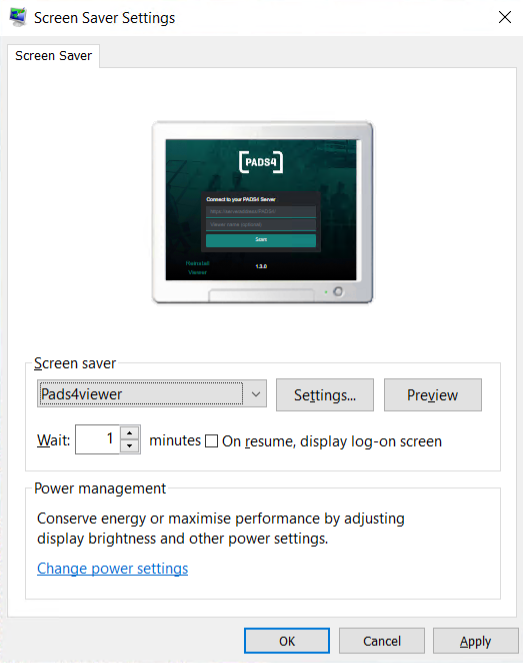
- Click Apply and OK.
Kiosk Mode Script Reference
To review the system’s Kiosk mode configuration, refer to the PowerShell script:Supported Features & Limitations
| Feature | Description |
|---|---|
| ✅ Automatic Software Updates | Updates automatically from the PADS4 Server |
| ✅ Offline Mode | Runs presentations for up to 7 days without a network connection |
| ✅ HTTP & HTTPS Support | Both protocols are supported |
| ✅ Max 4 Videos per Page | Up to 4 videos can be shown on a single page |
| ❌ Video Rotation / Seamless / Flip | These video enhancements are not supported |
| ✅ Streaming Support | Streaming via HTTP & HTTPS |
| ✅ Cluster Viewer Mode | Supported |
| ✅ Interactive Elements | Buttons, text, scrolling text, image, tables |
| ✅ PowerPoint & PDF | PowerPoint requires installation on PADS4 Server |
| ✅ Remote Device Management | Managed through PADS4 Agent |
| ✅ Wake-on-LAN | Devices can be remotely powered on |
| ❌ Turn Off Display | Not supported |

